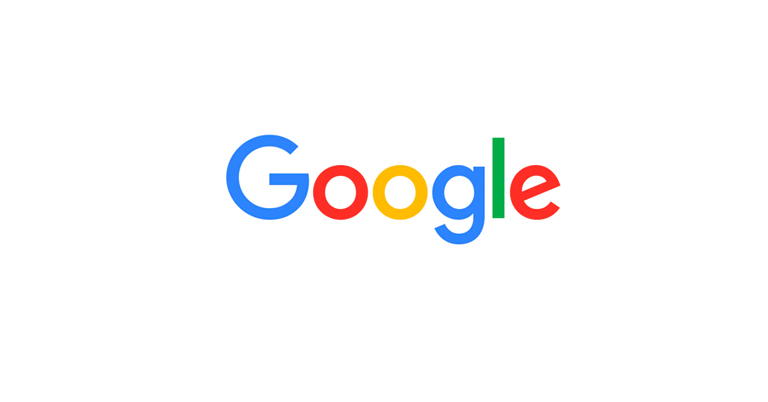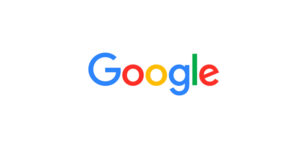Previously, the settings of the Google app browser only allowed users to delete their browsing history which included all saved cookies as well as any cached data. The company is testing a new design of the settings site with some users. The new design offers two extra entries including The Safe Browsing tool and a site settings feature. The Safe Browsing feature allows you to filter out any dangerous and potentially malware-ridden websites. Using the site settings option, you can access the usual suspects such as automatic downloads, cookie management, location of your device, camera, and JavaScript, etc.
It seems that the company is recreating the Chrome browser inside the Google Search application, however, without the benefits of shared cookies and logins. If you want to check whether you have still got the old Chrome browser custom tab implementation or not, you need to open a site via the Google application. Then, tap the three-dot overflow menu. This menu is available in the top right corner of your screen, and if the menu mentions ‘Powered by Chrome,’ it means that your browsing history and logins are synced across Chrome and the Google Search application.
If you are included in Google’s latest test and you want to keep using Chrome, then you can disable the in-app browser by using the settings of the Google app. You can access Google app settings via the More bottom tab available on the Google Search results page. Many people don’t like the new in-app browser since the Chrome custom tab implementation makes more sense.
H/T: .